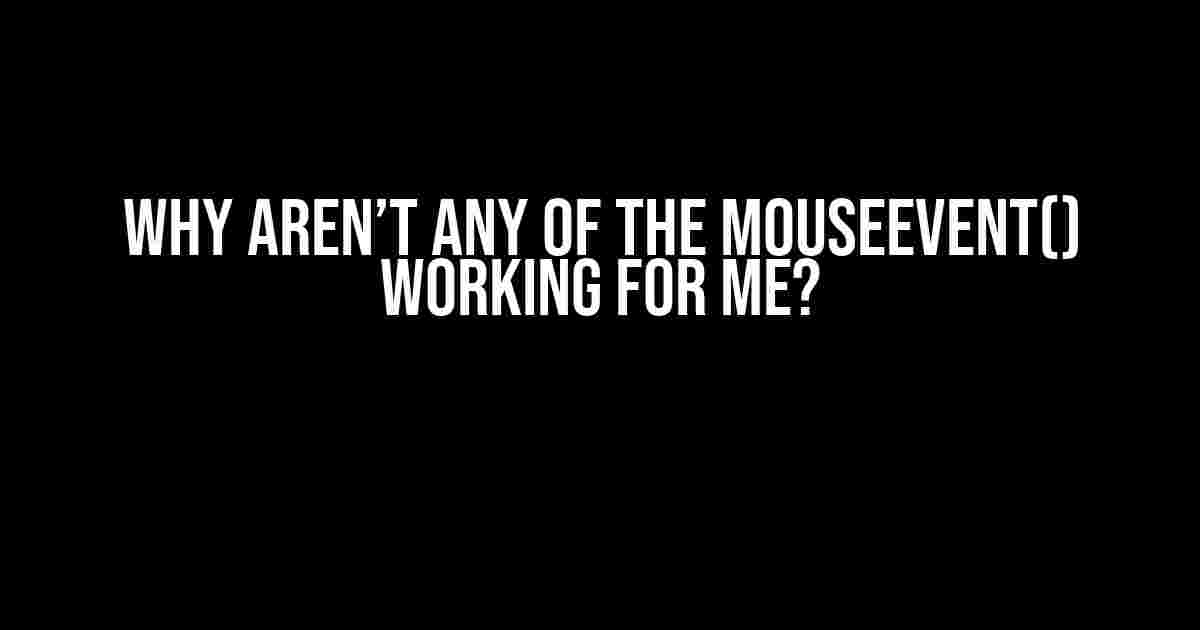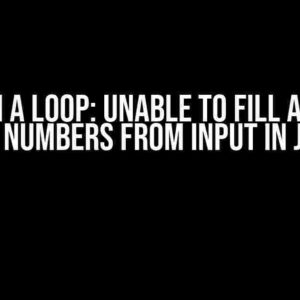Are you pulling your hair out because none of the mouseEvent() functions seem to be working as expected? Don’t worry, you’re not alone! Many developers have been in your shoes, and in this article, we’ll explore the common reasons why mouseEvent() might not be working for you. We’ll also provide step-by-step solutions to get you back on track.
What are mouseEvent() functions?
Before we dive into the troubleshooting process, let’s quickly recap what mouseEvent() functions are. mouseEvent() functions are a set of JavaScript events that are triggered when a user interacts with an HTML element using a mouse. These events include:
click(): triggered when the user clicks an elementdblclick(): triggered when the user double-clicks an elementmousedown(): triggered when the user presses the mouse buttonmousemove(): triggered when the user moves the mouse over an elementmouseout(): triggered when the user moves the mouse away from an elementmouseover(): triggered when the user moves the mouse over an elementmouseup(): triggered when the user releases the mouse button
Common Reasons Why mouseEvent() Functions Might Not Be Working
Now that we’ve covered the basics, let’s explore the common reasons why mouseEvent() functions might not be working as expected:
1. Incorrect Event Listener Syntax
One of the most common mistakes is incorrect event listener syntax. Make sure you’re using the correct syntax for adding event listeners:
element.addEventListener('click', function(){
// code here
});Notice the use of addEventListener() method and the correct event type ('click' in this case).
2. Element Not Selected Correctly
Ensure that you’re selecting the correct HTML element to attach the event listener to. Use the console.log() function to verify that the element is being selected correctly:
var element = document.getElementById('myElement');
console.log(element); // make sure this returns the correct element3. Event Listener Not Attached to the Correct Element
Double-check that the event listener is attached to the correct element. You can use the console.log() function to verify this:
element.addEventListener('click', function(){
console.log('event listener attached');
});4. Event PreventDefault() Method Not Used
If you’re working with a form or a link, you might need to use the preventDefault() method to prevent the default browser behavior:
element.addEventListener('click', function(event){
event.preventDefault();
// code here
});5. JavaScript Errors
JavaScript errors can prevent mouseEvent() functions from working. Check the console for any error messages and fix them accordingly.
6. Browser Compatibility Issues
Some browsers might have compatibility issues with mouseEvent() functions. Test your code in different browsers to identify if it’s a browser-specific issue.
7. Overlapping Elements
If you have overlapping elements, the mouseEvent() function might not work as expected. Use the z-index property to ensure that the element you’re targeting is on top:
element.style.zIndex = '1';8. Event Delegation
If you’re using event delegation, ensure that the event is being captured correctly. Event delegation is a technique where you attach an event listener to a parent element instead of the target element:
parentElement.addEventListener('click', function(event){
if(event.target === element){
// code here
}
});Step-by-Step Troubleshooting Guide
Now that we’ve covered the common reasons why mouseEvent() functions might not be working, let’s go through a step-by-step troubleshooting guide:
- Check the console for any JavaScript errors.
- Verify that the element is being selected correctly using
console.log(). - Check the event listener syntax and ensure it’s correct.
- Verify that the event listener is attached to the correct element using
console.log(). - Use the
preventDefault()method if you’re working with a form or link. - Test your code in different browsers to identify if it’s a browser-specific issue.
- Check for overlapping elements and adjust the
z-indexproperty accordingly. - If using event delegation, ensure that the event is being captured correctly.
Example Code
Here’s an example code snippet that demonstrates the correct usage of mouseEvent() functions:
<div id="myElement">Click me!</div>
<script>
var element = document.getElementById('myElement');
element.addEventListener('click', function(){
alert(' Mouse event triggered!');
});
</script>Conclusion
We’ve covered the common reasons why mouseEvent() functions might not be working, and we’ve gone through a step-by-step troubleshooting guide to help you identify and fix the issue. Remember to check the console for errors, verify element selection, and ensure correct event listener syntax. By following these steps, you should be able to get your mouseEvent() functions working as expected.
| Event | Description |
|---|---|
click() |
Triggered when the user clicks an element |
dblclick() |
Triggered when the user double-clicks an element |
mousedown() |
Triggered when the user presses the mouse button |
mousemove() |
Triggered when the user moves the mouse over an element |
mouseout() |
Triggered when the user moves the mouse away from an element |
mouseover() |
Triggered when the user moves the mouse over an element |
mouseup() |
Triggered when the user releases the mouse button |
By following this guide, you should be able to troubleshoot and fix any issues with mouseEvent() functions. Happy coding!
Here are 5 Questions and Answers about “Why aren’t any of the mouseEvent() working for me?”
Frequently Asked Question
Stuck with unresponsive mouse events? Don’t worry, we’ve got you covered! Check out these common solutions to get your mouse events up and running.
Why aren’t any of the mouseEvent() working for me?
Make sure you’ve added the event listener to the correct element! Double-check that the element you’re trying to attach the event listener to exists in the DOM and is the intended target.
I’ve added the event listener, but still no luck. What’s next?
Time to debug! Use your browser’s developer tools to inspect the element and ensure the event listener is indeed attached. You can also try logging the event object to the console to see if the event is being triggered at all.
I’m using a JavaScript library/framework, could that be the issue?
Yes, it’s possible! Some libraries and frameworks can override or manipulate the default event behavior. Check the library’s documentation or search for known issues related to mouse events. You might need to use a specific method or syntax to get the events working.
Could the problem be with my event handler function?
Possibly! Make sure your event handler function is correct and doesn’t contain any syntax errors. If you’re using an anonymous function, try defining it separately and then passing it to the event listener. This can help you identify if the issue lies with the function itself.
I’ve tried everything, but mouseEvent() still doesn’t work. What now?
Don’t worry, we’ve all been there! If you’re still stuck, try creating a minimal, reproducible example (MRE) to isolate the issue. Share it with the community or a mentor, and they can help you identify the problem. You can also search for similar issues online or ask a question on a relevant forum.