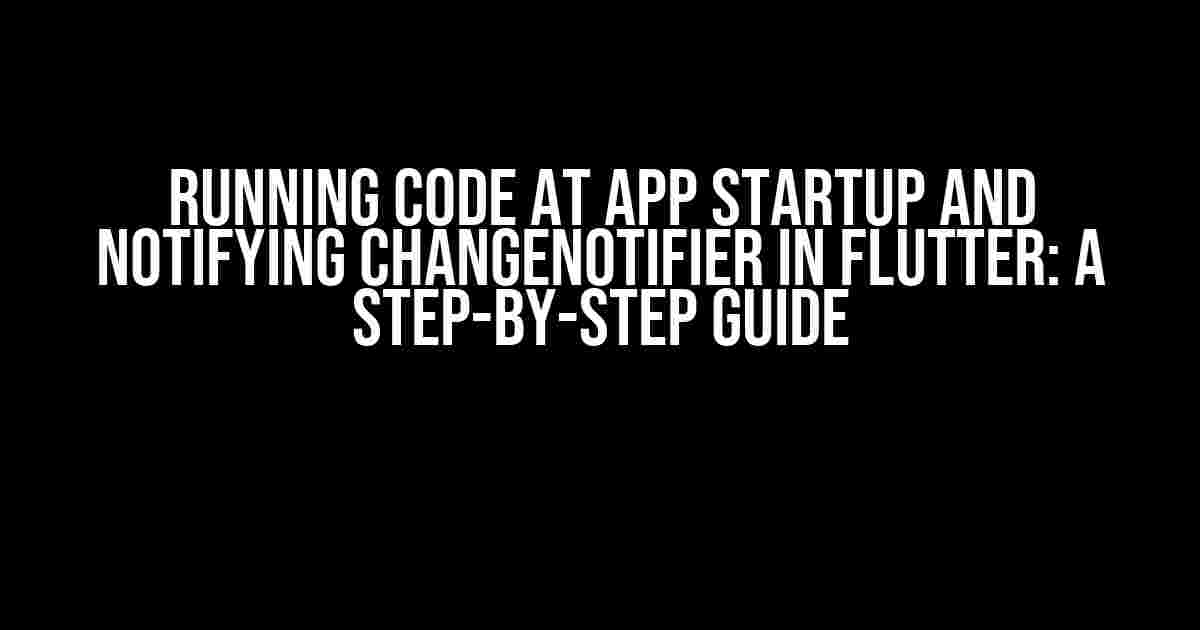Are you tired of wondering how to execute code at the start of your Flutter app and notify ChangeNotifier when the operation is complete? Well, you’re in luck! In this article, we’ll delve into the world of Flutter initialization and explore the best practices for running code at app startup and updating your ChangeNotifier accordingly. Buckle up, because we’re about to take off on a journey of Flutter discovery!
The Problem: Running Code at App Startup
When building a Flutter app, you often need to perform certain operations at startup, such as fetching data from a server, loading local storage, or initializing third-party SDKs. However, Flutter’s architecture can make it challenging to determine the best place to put this code. Should you use the `main` function, a `StatefulWidget`, or perhaps a `FutureBuilder`? Fear not, dear reader, for we’ll explore the most effective approach to running code at app startup.
Solution 1: Using the `main` Function
One possible solution is to use the `main` function, which is the entry point of your Flutter app. By placing your startup code here, you can ensure it’s executed before the app is built. However, this approach has some limitations.
void main() async {
await MyApp.initialize(); // Your startup code here
runApp(MyApp());
}In the code above, we’re using the `async` keyword to make the `main` function asynchronous, allowing us to use `await` to wait for the completion of the `initialize` method. This works, but it has some drawbacks:
- It can make the `main` function complex and hard to read.
- It doesn’t provide a clear separation of concerns between app initialization and the app itself.
Solution 2: Using a `StatefulWidget`
Another approach is to use a `StatefulWidget` as the root of your app. By overriding the `initState` method, you can execute code at startup.
class MyApp extends StatefulWidget {
@override
_MyAppState createState() => _MyAppState();
}
class _MyAppState extends State {
@override
void initState() {
super.initState();
MyApp.initialize(); // Your startup code here
}
@override
Widget build(BuildContext context) {
return MaterialApp(
title: 'My App',
home: MyHomePage(),
);
}
} This solution is better than the previous one, as it separates app initialization from the app itself. However, it still has some limitations:
- It requires a `StatefulWidget` as the root of your app, which might not always be desirable.
- It doesn’t provide a clear way to notify other parts of the app that the initialization is complete.
Solution 3: Using a `FutureBuilder`
The third solution involves using a `FutureBuilder` to execute code at startup and notify other parts of the app when the operation is complete.
class MyApp extends StatelessWidget {
@override
Widget build(BuildContext context) {
return FutureBuilder(
future: MyApp.initialize(), // Your startup code here
builder: (context, snapshot) {
if (snapshot.hasData) {
return MaterialApp(
title: 'My App',
home: MyHomePage(),
);
} else {
return CircularProgressIndicator();
}
},
);
}
}This approach is more elegant than the previous two, as it provides a clear way to notify other parts of the app that the initialization is complete. However, it still has some limitations:
- It requires a `Future` to be returned from the `initialize` method, which might not always be possible.
- It can make the widget tree complex and hard to read.
The Solution: Using a `ValueListenableBuilder` and a `Future`
After exploring the previous solutions, we can combine the best of both worlds to create a more elegant and scalable approach. By using a `ValueListenableBuilder` and a `Future`, we can execute code at app startup and notify other parts of the app when the operation is complete.
class MyApp extends StatelessWidget {
final _initializationComplete = ValueNotifier(false);
MyApp() {
_initialize();
}
Future _initialize() async {
await MyApp.initialize(); // Your startup code here
_initializationComplete.value = true;
}
@override
Widget build(BuildContext context) {
return ValueListenableBuilder(
valueListenable: _initializationComplete,
builder: (context, value, child) {
if (value) {
return MaterialApp(
title: 'My App',
home: MyHomePage(),
);
} else {
return CircularProgressIndicator();
}
},
);
}
} In this solution, we create a `ValueNotifier` to track the completion of the initialization. We then use a `ValueListenableBuilder` to rebuild the widget tree when the initialization is complete. This approach is more scalable and easy to read than the previous ones.
Notifying ChangeNotifier
Now that we’ve executed code at app startup, let’s explore how to notify a `ChangeNotifier` when the operation is complete.
class MyNotifier with ChangeNotifier {
bool _initialized = false;
bool get initialized => _initialized;
void initialize() async {
await MyApp.initialize(); // Your startup code here
_initialized = true;
notifyListeners();
}
}In the code above, we create a `ChangeNotifier` with a boolean property `initialized`. We then override the `initialize` method to set the `initialized` property to `true` and call `notifyListeners()` to notify any listeners that the initialization is complete.
Using the `ChangeNotifier` in Your App
To use the `ChangeNotifier` in your app, you can create a `ChangeNotifierProvider` and wrap it around your app.
void main() {
runApp(
ChangeNotifierProvider(
create: (_) => MyNotifier(),
child: MyApp(),
),
);
}In your widgets, you can then use the `Consumer` widget to listen to the `ChangeNotifier` and rebuild when the initialization is complete.
class MyHomePage extends StatelessWidget {
@override
Widget build(BuildContext context) {
return Consumer(
builder: (context, notifier, child) {
if (notifier.initialized) {
return Text('Initialization complete!');
} else {
return CircularProgressIndicator();
}
},
);
}
} And that’s it! You’ve now successfully executed code at app startup, notified a `ChangeNotifier` when the operation is complete, and updated your widgets accordingly.
Conclusion
In this article, we’ve explored the best practices for running code at app startup and notifying a `ChangeNotifier` in Flutter. By using a `ValueListenableBuilder` and a `Future`, we’ve created a scalable and elegant solution that’s easy to read and maintain. Remember to always separate concerns, use `ValueNotifier`s and `ChangeNotifier`s to notify other parts of your app, and keep your code organized and readable.
| Solution | Pros | Cons |
|---|---|---|
| Using the `main` function | Easy to implement | Complex `main` function, limited separation of concerns |
| Using a `StatefulWidget` | Better separation of concerns | Limited way to notify other parts of the app |
| Using a `FutureBuilder` | Clear way to notify other parts of the app | Complex widget tree, limited way to handle errors |
| Using a `ValueListenableBuilder` and a `Future` | Scalable, easy to read, and maintainable | More complex to implement |
We hope this article has helped you understand the best practices for running code at app startup and notifying a `ChangeNotifier` in Flutter. Happy coding!
Frequently Asked Question
Get your Flutter app up and running smoothly with these top-notch solutions to common problems!
How do I run code at the start of my Flutter app?
You can run code at the start of your Flutter app by overriding the `initState` method in your `MaterialApp` widget or by using a `FutureBuilder` to delay the app’s startup until your initialization is complete. For example, you can use `FutureBuilder` to load data from a database or API before rendering your app’s UI.
How do I notify a `ChangeNotifier` when an operation is finished?
To notify a `ChangeNotifier` when an operation is finished, you can call the `notifyListeners` method after completing the operation. This will trigger a rebuild of all widgets that are listening to the `ChangeNotifier`. For example, you can create a `ChangeNotifier` subclass called `MyNotifier` and then call `myNotifier.notifyListeners()` when your operation is complete.
Can I use `async/await` to run code at app startup?
Yes, you can use `async/await` to run code at app startup by creating a `Future` that completes when your initialization is finished. Then, use `async/await` to wait for the `Future` to complete before rendering your app’s UI. For example, you can create a `Future` that loads data from a database and then use `async/await` to wait for the data to load before rendering your app’s UI.
How do I handle errors when running code at app startup?
To handle errors when running code at app startup, you can use `try/catch` blocks to catch and handle exceptions. For example, you can wrap your initialization code in a `try` block and then catch any exceptions that are thrown. You can then display an error message to the user or retry the operation if necessary.
Can I run multiple operations at app startup?
Yes, you can run multiple operations at app startup by using `Future.wait` to wait for multiple `Future`s to complete. This allows you to run multiple operations concurrently and then wait for all of them to complete before rendering your app’s UI. For example, you can load data from multiple APIs or databases and then use `Future.wait` to wait for all the data to load before rendering your app’s UI.