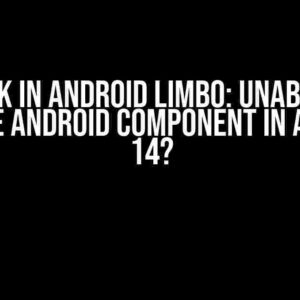As an Android developer, you’re likely no stranger to the world of modules and classes. But have you ever wondered how to harness the power of Kotlin to reuse code across multiple modules in your Android project? Look no further! In this comprehensive guide, we’ll dive into the nitty-gritty of using a class in another module with Kotlin in Android Studio.
Why Use Modules in Android Studio?
Before we dive into the tutorial, let’s take a step back and discuss the importance of modules in Android Studio. Modules allow you to break down your project into smaller, more manageable pieces, making it easier to maintain and update individual components without affecting the entire project.
Imagine having a single monolithic project with hundreds of files and thousands of lines of code. As your project grows, it becomes increasingly difficult to navigate and make changes without introducing bugs or breaking functionality. Modules provide a way to separate concerns, making it easier to work on specific features or components in isolation.
Kotlin to the Rescue!
Now, let’s talk about Kotlin. As a modern, expressive language, Kotlin provides a more concise and safe way to write Android apps. With its powerful features, such as extension functions and data classes, Kotlin makes it easier to write reusable code that can be shared across multiple modules.
In this tutorial, we’ll explore how to create a class in one module and use it in another module using Kotlin. We’ll cover the steps to create a new module, define a class, and import it into another module.
Step 1: Create a New Module
To start, let’s create a new module in our Android project. In Android Studio, navigate to File > New > New Module.
In the Create New Module dialog, select Android Library and give your module a name, such as mylibrary. Click Next.
In the Configure project dialog, select the minimum SDK version and click Finish.
Step 2: Define a Class in the New Module
Now that we have our new module, let’s define a class that we can reuse in another module. In the mylibrary module, create a new Kotlin file called MyClass.kt.
// MyClass.kt
package com.example.mylibrary
class MyClass {
fun doSomething() {
println("Hello from MyClass!")
}
}
In this example, we’ve defined a simple class called MyClass with a single method doSomething() that prints a message to the console.
Step 3: Add the Module Dependency
To use the MyClass class in another module, we need to add the mylibrary module as a dependency. In the build.gradle file of the module where we want to use the class, add the following code:
dependencies {
implementation project(':mylibrary')
}
This tells Gradle to include the mylibrary module as a dependency for our current module.
Step 4: Import and Use the Class
Now that we’ve added the module dependency, we can import and use the MyClass class in our current module. Create a new Kotlin file called MainActivity.kt and add the following code:
// MainActivity.kt
package com.example.myapp
import com.example.mylibrary.MyClass
class MainActivity : AppCompatActivity() {
override fun onCreate(savedInstanceState: Bundle?) {
super.onCreate(savedInstanceState)
setContentView(R.layout.activity_main)
val myClass = MyClass()
myClass.doSomething()
}
}
In this example, we’ve imported the MyClass class from the mylibrary module and created an instance of it in the MainActivity class. We’ve then called the doSomething() method, which will print the message to the console.
In this tutorial, we’ve covered the steps to create a new module, define a class, and use it in another module using Kotlin in Android Studio. By following these steps, you can reuse code across multiple modules in your Android project, making it easier to maintain and update individual components.
Benefits of Using Modules and Kotlin
So, what are the benefits of using modules and Kotlin in your Android project? Here are just a few:
- Code Reusability**: By breaking down your project into smaller modules, you can reuse code across multiple modules, reducing code duplication and making it easier to maintain.
- Improved Modularity**: Modules make it easier to work on specific features or components in isolation, reducing the complexity of your project and making it easier to navigate.
- Faster Development**: With Kotlin, you can write more concise and expressive code, reducing the time it takes to develop and maintain your app.
- Better Error Handling**: Kotlin’s strong type system and null safety features help you catch errors at compile-time, reducing the risk of runtime errors and crashes.
Conclusion
In conclusion, using modules and Kotlin in your Android project can help you write more efficient, reusable, and maintainable code. By following the steps outlined in this tutorial, you can unlock the power of Kotlin and take your Android development skills to the next level.
So, what are you waiting for? Start building your next Android app with Kotlin and modules today!
| Module | Class | Description |
|---|---|---|
| mylibrary | MyClass | A sample class defined in the mylibrary module |
| myapp | MainActivity | A sample activity that uses the MyClass class from the mylibrary module |
Happy coding!
Frequently Asked Question
Got stuck on how to use a class in another module in Kotlin with Android Studio? Don’t worry, we’ve got you covered!
How do I access a class from another module in Kotlin?
To access a class from another module, you need to add the module as a dependency in your build.gradle file. For example, if you have a module named `mylibrary` and you want to use it in your `app` module, add the following line in your `app` module’s build.gradle file: `implementation project(‘:mylibrary’)`. Then, you can simply import the class in your Kotlin file and use it as you would with any other class!
What if I want to use a class from a different package in the same module?
Easy peasy! If the class is in the same module but a different package, you just need to import it in your Kotlin file using the fully qualified name. For example, if the class is in a package named `com.example.mylibrary.utils` and you want to use it in a file in the `com.example.app` package, you would import it like this: `import com.example.mylibrary.utils.MyClass`. Then, you can use the class as you would with any other class!
Do I need to create a new instance of the class to use it?
Not always! If the class has a companion object or static methods, you can use them without creating a new instance of the class. However, if the class has instance methods or properties, you’ll need to create a new instance of the class using the constructor or a factory method. For example, if the class has a constructor that takes a parameter, you can create a new instance like this: `val myObject = MyClass(“param”)`. Then, you can use the instance methods and properties as needed!
What if I get a “Unresolved reference” error when trying to use the class?
Hmm, that’s frustrating! If you get an “Unresolved reference” error, it usually means that the class is not imported correctly or the dependency is not set up properly. Check that you’ve added the correct dependency in your build.gradle file and that you’ve imported the class correctly in your Kotlin file. Make sure the class is public and that the package is correct. If you’re still stuck, try cleaning and rebuilding your project or invalidating the cache and restarting Android Studio!
Can I use a class from a module in a different project?
You’re thinking big! Yes, you can use a class from a module in a different project, but it’s a bit more complicated. You’ll need to publish the module as a library (e.g., a JAR or AAR file) and then add it as a dependency in your new project. You can do this by uploading the library to a repository like Maven or JitPack, and then adding it to your new project’s build.gradle file. After that, you can import and use the class as you would with any other class!